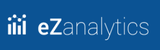eZanalytics Requirements
- You must use a Chrome Browser
- You will need your Google Analytics credentials and for security, you’ll need to make sure you have access to your company’s account.
- eZanalytics is designed to work with eCommerce sites that include a logical breadcrumb organization of the products.
Setting up eZanalytics Extension in the Chrome Browser
1. Open the Chrome Web Store using the link below to download the eZanalytics extension https://chrome.google.com/webstore/detail/pkpigcgigbdbidpbmmlfaaimoapklbjk 2. Click the “Add to Chrome” button as shown in the below screenshot.
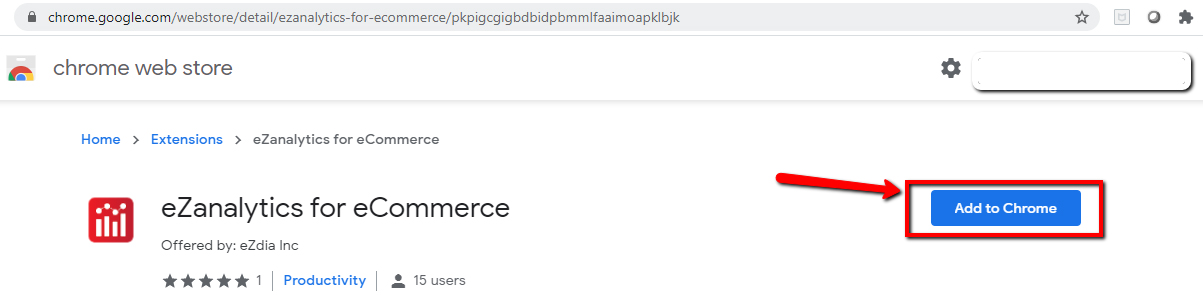
3. Once you click on Add to Chrome button, another pop up will appear as shown below:
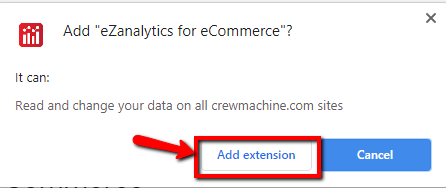
4. Once you click on the “Add extension” button in the pop-up window it will start downloading the plugin in your local as shown in the below screenshot:
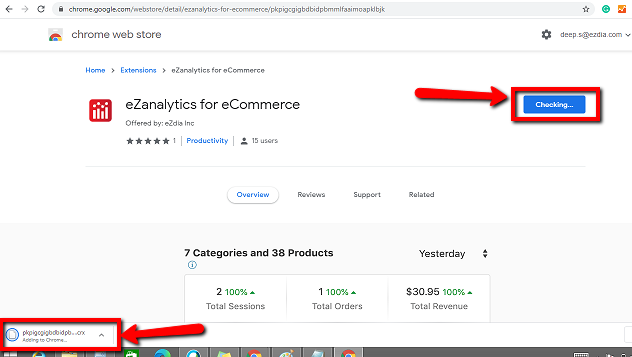
5, Once the download will complete, it will get added at the right side of browser address bar and you will see below confirmation message:
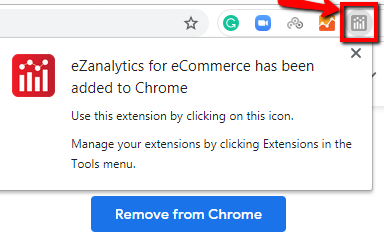
Getting Started with Browser Extension
1. After installing the plugin, browse to your website in the chrome browser and click on the eZanalytics Icon in the Browser Address Bar as shown below.
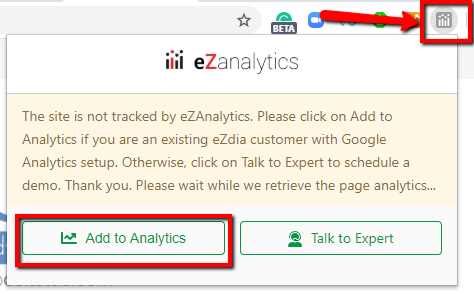
2. Click on the “Add to Analytics” button in the plugin as shown in the above screenshot and it will ask for your permission to read your website data as shown below.
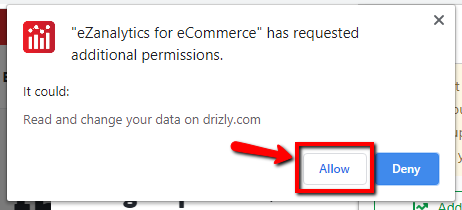
3. Once you click on allow, It will start retrieving the page analytics data as shown below:
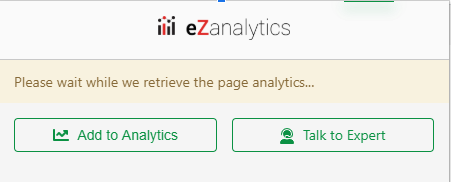
4. Once data retrieval is complete, it will ask for your eZanalytics credentials as shown below:

5. Once you click on the “Login to CrewMachine” button, you will be redirected to the eZanalytics Login screen.

6. Enter your CrewMachine credentials and click on the Sign-in button as shown in the above screenshot, and it will redirect you to the website page again from where we started and then when you click on the extension in the browser address bar, you will be able to see all details in plugin/ breadcrumb as shown below.

If you still have any queries? please write to us at sales@ezdia.com